How to Make an Emote Trigger a Sound Effect in Streamelements
Imagine when someone uses one of your emotes, a sound related to that emote plays on-stream. Or maybe someone uses one of the Twitch global emotes like LUL or PogChamp, a laugh or whoa sound plays? Any interest in setting up something like that?
If no, you can skip immediately to the "In Conclusion" section of this post.
If yes, read on and…

Quick Overview of What We'll Be Doing in This Tutorial
All of this tutorial will assume you're running Windows and all images involving a browser will be done with the newest version of Chrome:
- Download Streamlabs Chat Application
- Upload Sounds
- Create Commands
- Test in Twitch
Shoutout to the Streamer Who Clued Me In
Huge SHOUTOUT to Dave from Pure Retro Colorado who pulled me aside at a local pinball tournament to tell me about this cool new thing he figured out. He's not only an amazing pinball player, but a talented retro gamer who has an amazing rapport with his co-host Alex on his Twitch station Pure_Retro_Co.

If you're a streamer, tech-fanatic, avid-reader, or a wonderful human and you like what you read here, please stop on by Dave's channel and give 'em a follow 🙂
Download the Streamlabs Chat Application
OMG, you need to download an app running locally from your streaming computer? Yes. This is a thick client that Streamlabs provides free of charge. It will require that you have an account with Streamlabs though. And if you're a streamer, you probably already have an account with Streamlabs. If you don't, you should. There is a ton of free content available through Streamlabs that will help the audience participate, get feedback, and interact with your stream.
Step 1: Make sure you have an account with Streamlabs and confirm you can login to their website using your Twitch account

Step 2: Go to this URL and download the chatbot: https://streamlabs.com/chatbot

Step 3: Install the chatbot onto your system and link it to your Twitch account. I don't have screenshots of this but I remember it being somewhat straight-forward and intuitive so I doubt you'll run into issues here that could be fixed by a few screenshots 😉
Upload Sounds
We're going to eventually write-up commands that reference these sounds, but we need the sounds to be in the app before they can be referenced.
Requirement: Do you have sounds and commands in mind that you want to associate together? Maybe your own emotes and sounds to be played when viewers/followers/subs use them? That seems like a good starting place to me, but there really isn't any limitation here. You can associate sounds to other streamer's emotes, or to the global emotes as well.
Step 1: Find the "Sound Files" tab to the left side of the Streamlabs Chatbot application and select it:

Step 2: Click the + icon to the top right (just to the left of the pencil icon) of the Streamlabs Chatbot application. This should open the "Add Sound File" window:

Step 3: Fill out the form by giving this file an easy to identify name. I love Eddie Murphy's laugh and have it set to the LUL command so in this step I put "eddie_murphy_laugh" with underscores between each word.
Note: The chatbot application does not allow spaces or upper case characters in the name.
Next, you'll select the sound file (the MP3 you have stored somewhere on your computer) by clicking "Pick". After selecting this file, you can click "Preview" to play the file out loud and simulate what will be heard when it is played by Streamlabs Chatbot.
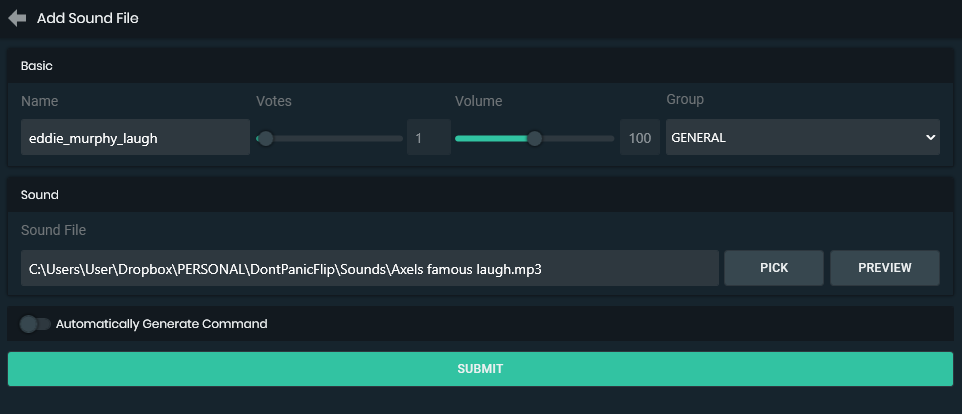
Lastly, click "Submit" and confirm it shows up in the list of sounds from the previous screen.
Another Note: If you move the sound files after linking them here, the sound will no longer play. Make sure you've got your sound files organized in their final resting place.
Create the Commands
Alright, you've added a sound to Streamlabs Chatbot, now let's associate it to something that will be typed in your stream's chat from Twitch!
Step 1: Find the "Commands" tab from the left navigation pane of Streamlabs Chatbot and click it. This will bring up the Commands window:

Step 2: Click the + icon to the top right (just to the left of the pencil icon) of the Streamlabs Chatbot application. This should open the "Add Command" window:

Whoa, there is a lot more to this screen! That's ok. Take a deep breath and rest assured that we're going to ignore most of it. For now. There is a lot here that will allow you the ability to limit WHO can use this command, but for now we're going to setup commands so EVERYONE can use them.
Step 3: Let's fill out this form.
- You'll want to identify the command name. For this example, let's do LUL. This IS case-sensitive.
- Leave all of the defaults in place to the right of that.
- Leave the permission set to "Everyone" and the info empty.
- Leave the Cooldown and User Cooldown set to 0.
- In the response, leave that empty unless you want an automated response when someone uses the LUL command in chat.
- And finally, click the drop down for "Sound File" and choose the sound file you just uploaded in the previous section.
- Click submit.
That's it! You've done it! Have a beverage to celebrate!!
Oh wait… let's test it first to make sure it worked.
Test in Twitch
Leaving Streamlabs Chatbot open (do not close it), let's open a browser window and head over to YOUR channel so that you have access to YOUR chat. I'm emphasizing YOUR so you don't try and post something to someone else's chat. Your Streamlabs Chatbot should be tied to your Twitch channel (not someone elses).
Now the moment of truth, use the command you typed in chat. For me, I just need to use LUL or click the appropriate emote from the emote box:

You should hear the sound you associated with that command play. Did it work? I hope it did.
This is great, but what's next? Well, what if you could have a sound play like theme music when specific viewers first type something into the stream? We'll document how to do this in the near future as well.
In Conclusion
I love the sounds that get triggered by emotes on my stream. It's a great way to get clued into something happening or get feedback without actually looking at the chat! And a fun use that's been particularly helpful is a !problem command. This plays a clip from Apollo 13, "Houston, we have a problem". This has already helped me a bunch to more quickly recognize that a camera has died or there is something else I need to take care of.
Note: I have the !problem command locked down to mods only.
Good luck and keep it up! Streaming can be so much fun and anything to increase audience participation makes it more fun in my most humble of opinions.
How to Make an Emote Trigger a Sound Effect in Streamelements
Source: https://dontpanicflip.com/2020/04/01/triggering-sounds-on-stream-when-specific-commands-and-emotes-are-used/